Paragon Connect has been updated with a new customizable Listings Dashboard, an improved printed ConnectView report, and the ability to assign a contact to Property Watches.
New Customizable Listings Dashboard
With the new Customizable Listings Dashboard, you can now tailor your view to highlight the features that matter most to you.
What’s New?
Customizable Widgets
Add, remove, and reorder multiple secondary widgets to suit your workflow.
Streamlined Layout
Published/Unpublished buttons are now horizontally aligned at the top left and reshaped for better visibility.
A new Customize Dashboard icon has been added to the top right of the app bar. Hovering over it reveals the hint: "Customize Dashboard".
Secondary Widgets Section
Uses the same responsive components and breakpoints as the Customize Dashboard feature.
Widgets can be freely added, reordered, and removed.
There is no limit to the number of widgets you can include.
Consistent Experience Across Devices
The layout adapts seamlessly to different screen sizes—desktop, tablet, or mobile.
You can also add these widgets to your homepage dashboard, giving you even more flexibility in how you manage your listings.

There are four widgets to choose from with this update:
Latest Listing Edits

The Latest Listing Edits widget allows you to quickly access both published and unpublished listings you have permission to view, sorted by the most recent edits. Each listing displays essential details including the listing photo, property address, Display ID, and the last modified timestamp.
The interface is organized into two tabs—Published (default) and Unpublished—with each tab showing 5–6 listings by default. You can expand the widget to view up to 10 listings or collapse it to return to the default view. Clicking a listing opens it directly in the Listing Input & Maintenance (LIM) form, provided you have the necessary access. A Refresh icon lets you update listing data and timestamps in real time.
Expiring Tracker

The Expiring Tracker widget helps you stay ahead of upcoming listing expirations by displaying published listings set to expire within the next 60 days. Listings are sorted by expiration date and include key details such as property address, Display ID, and a countdown of days remaining.
Listings nearing expiration show a dark pink alert icon, while others within the 60-day window display a gray circle. Clicking a listing opens it directly in the Listing Input & Maintenance (LIM) form, provided you have access. A Refresh icon lets you update listing data and timestamps in real time.
Upcoming Open Houses
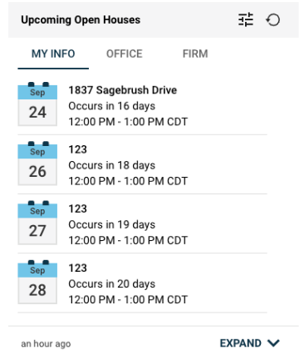
The Upcoming Open Houses widget brings a streamlined, at-a-glance view of scheduled open houses directly to your Inventory Dashboard. This widget helps you stay organized and proactive by surfacing relevant open house events.
Upcoming Tours

You can now view and manage their scheduled tours directly from the Inventory Dashboard using the new Upcoming Tours widget. This enhancement provides quick access to tour details with built-in filtering and editing capabilities for users with appropriate permissions.
More Widgets for the Customizable Listings Dashboard are planned to be added in future updates.
Improved Printed ConnectView Report

What’s Changing:
Smaller Primary Image
The top image now uses a compact 4:3 aspect ratio and only displays the primary listing photo.
Streamlined Header Layout
Listing details (address, price, beds, baths, etc.) now appear beside the image instead of below, saving vertical space.
Optimized Property Details Grid
Fields are shown in a two-column layout, only if they contain data. Empty fields are removed to avoid gaps, and rows are separated by subtle dividers for clarity.
Consistent Font Sizes
All field labels and values are standardized to 11px, with section headings at 13px bold for easy scanning.
Compact Spacing
Section and row spacing has been tightened to reduce page length while maintaining readability.
Assign A Contact To Property Watch

It's even easier to stay connected with your clients while keeping an eye on properties that matter. Now, when you watch a property from the parcel map inside of Paragon Connect, you’ll be prompted with a simple question: “Want to assign a contact to this watch?”
You can also assign a contact and add notes to your Property Watches from the property watch menu.
Reminder: Property Watch will trigger when a change has been made to the public record of that parcel. It does not trigger when a property is listed.





